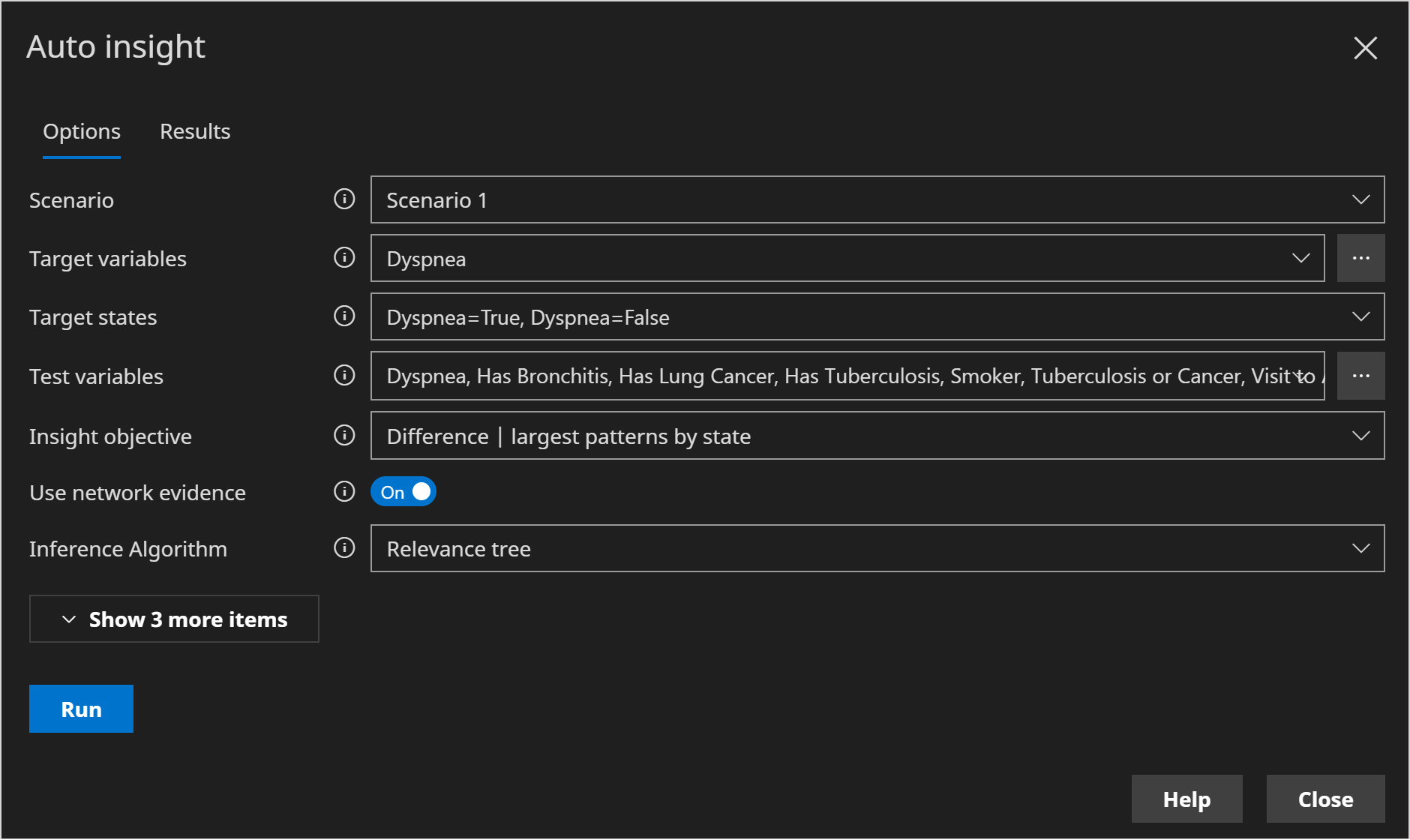Scenarios
Since version 11.0
Scenarios were introduced in version 11 for the following use cases, which we will go on to describe in more detail in subsequent sections.
- Visually compare different evidence scenarios side by side in the user interface.
- Compare the same query with 2 different sets of evidence.
- Quickly compare an analysis, with different sets of evidence.
A scenario is essentially just evidence along with a Name, a Color for visualization and additional information such as an optional Description.
Scenario explorer
Scenarios are managed in Scenario explorer, an example of which is shown on the right hand side of the image below. It can be found in the same pane as Query explorer.
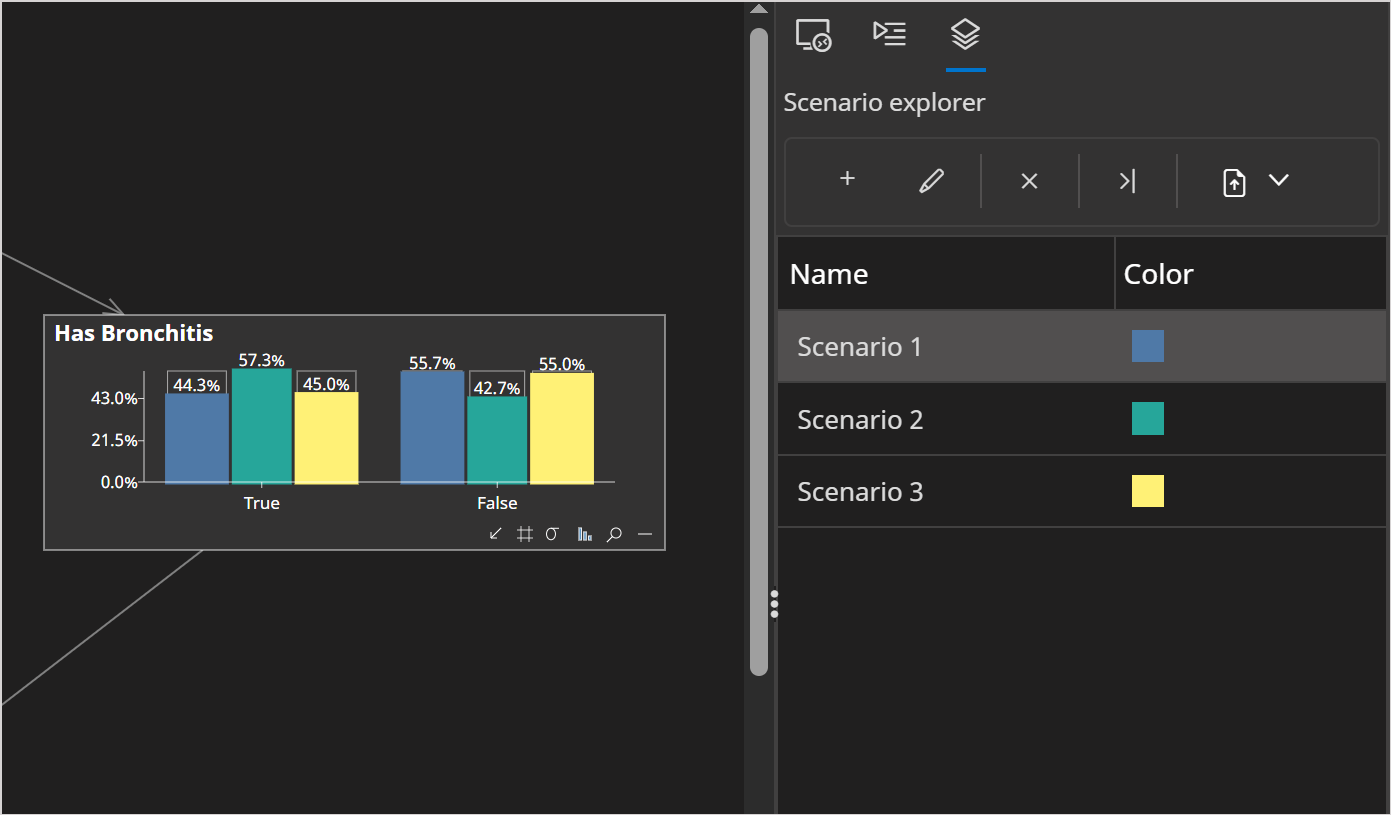
Scenario explorer allows us to:
- Add, delete or edit scenarios
- Save and load scenarios
- Copy evidence from a scenario to one or more other scenarios.
The evidence associated with an individual scenario can be changed in the usual ways:
- Clicking a bar or chart in the Network Viewer.
- Clicking the Evidence menau and then Edit. You will be asked to select a scenario to load into.
- Clicking the Evidence menu and then Load evidence. You will be asked to select a scenario to load into.
- Loading from Data explorer. You will be asked to select a scenario to load into.
Visual comparison
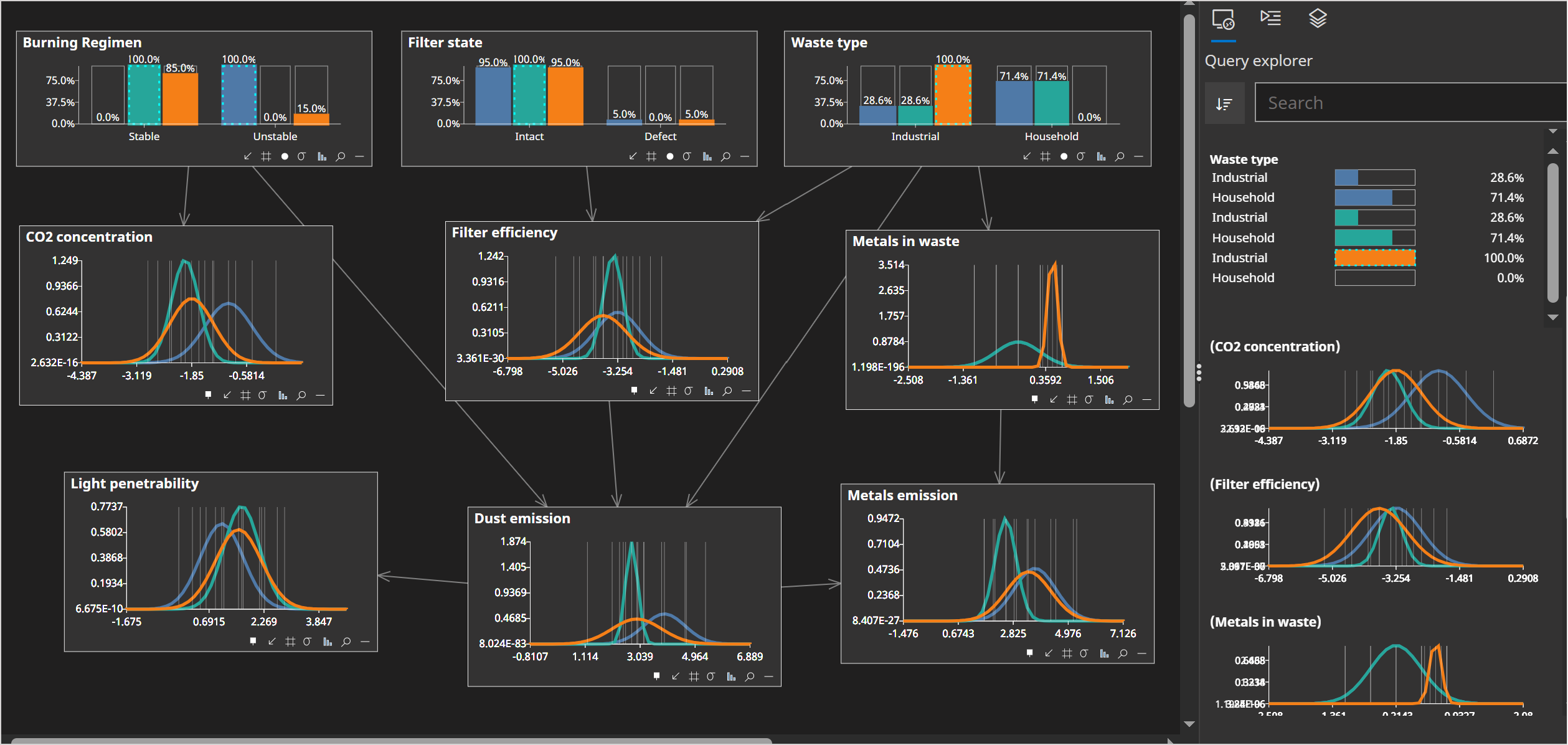
Scenarios provide us with a way to visually compare different evidence scenarios in the user interface side by side, as shown in the image above. We already had Data Explorer, which allows us to quickly switch between different evidence, as well as Batch Queries, which allow us to calculate queries in batch against a data source. However, neither provided a side by side visual comparison.
Query comparisons
Scenarios also allow us to compare how a query differs with 2 different sets of evidence. For example, when we use the information theory calculators Jensen Shannon Divergence or Kullback Leibler divergence.
Perhaps we want to calculate the divergence between the following 2 queries, the result of which is shown in the image below:
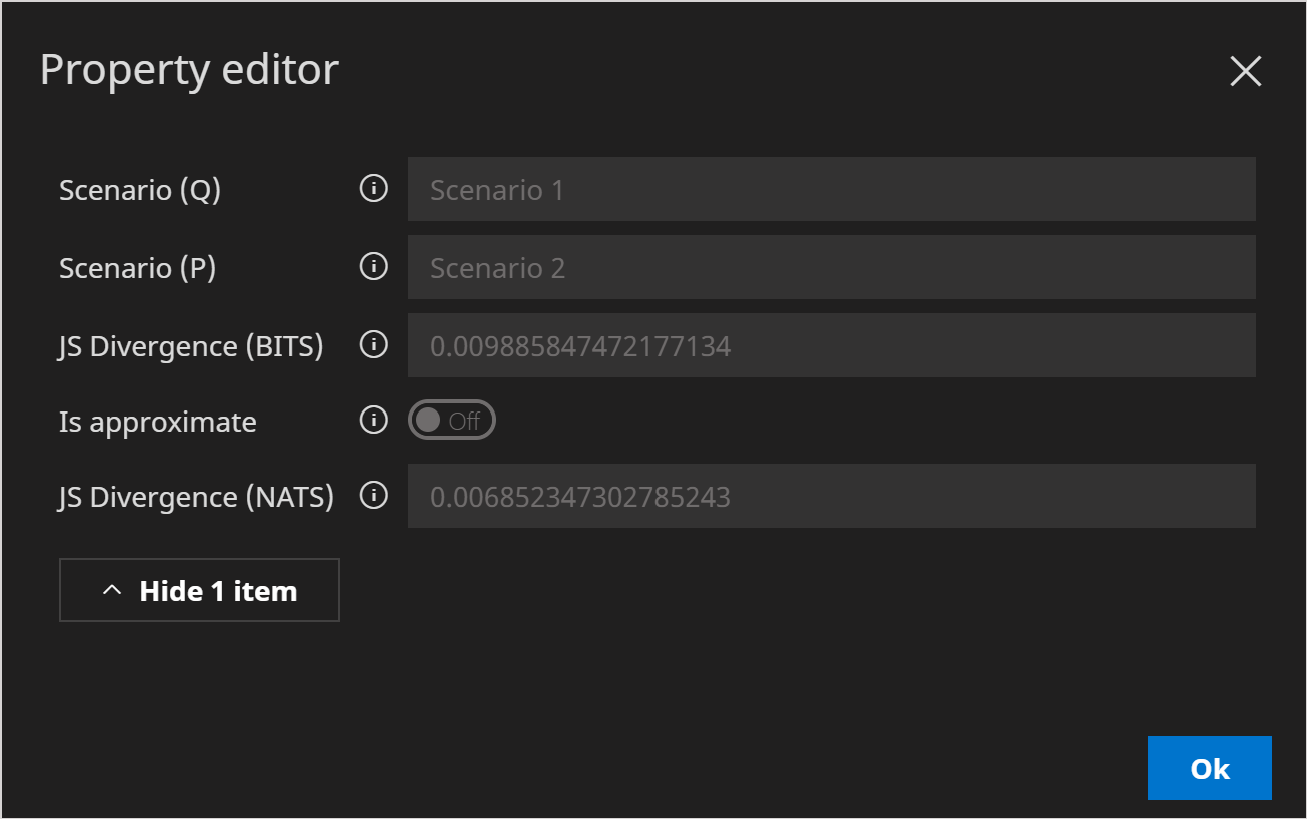
We use 2 scenarios to specify the different sets of evidence respectively:
Compare an analysis
Scenarios are supported throughout Bayes Server, to allow us to quickly compare an analysis or an advanced query etc... with different evidence.
For example, if we use the Auto Insight tool and have 2 or more scenarios present, there will be an option to quickly switch to a different scenario (as shown in the image below), without having to a) close the window, b) set different evidence, c) re-open the auto-insight window and d) set any options again.