Query explorer
Query explorer enables easy storage and visualization of frequently executed queries.
NOTE
Query execution performance can be increased by only adding queries that are actually needed. For example, rather than adding all nodes/variables from a network, only add essential nodes/variables.
NOTE
Double click a query to view the distribution values.
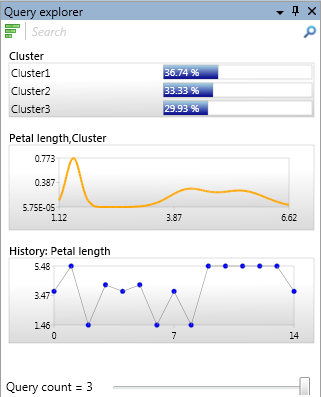
Standard query
The Add button, on the main ribbon toolbar tab entitled Query Explorer or the network viewer context menu, allow the following queries to be added, based on the currently selected items.
Variables
A query for each variable, is added to Query Explorer.
NOTE
If a selected node contains more than one variable, a query will be added for each variable.
Nodes
A query for each node, is added to Query Explorer.
NOTE
If a selected node contains more than one variable, a query is added that contains all the variables in that node.
Node distributions
A query is added for each selected node, that contains the variables in the distribution for that node.
NOTE
If a temporal node has multiple distributions, a query is added for each distribution.
Default time
When the Add button is used to add a Standard query, any temporal variables will use the zero based time index specified in the Default Time text box.
Custom query
A custom query is an arbitrary query made up of one or more variables.
NOTE
A custom query can contain the same temporal variable at different times.
To add, click the Custom Query button on the main ribbon toolbar tab entitled Query Explorer, or on the context menu, by right clicking inside Query Explorer. This will launch the Custom query window.
History query
A history query retains the history of executed queries, displaying a chart of current and past values for a variable.
To add a history query, either click the History button on the main ribbon toolbar tab entitled Query Explorer or on the Query Explorer context menu. This will launch the History query window.
To clear the history, the Clear history button can be used to clear the history on all history queries, or currently selected history queries.
Time series query
A time series query, allows the value of a temporal variable to be calculated over a range of times.
For example, a time series query can be constructed that always predicts a variable 5 steps into the future.
To add a time series query, either click the Time Series button on the main ribbon toolbar tab entitled Query Explorer or on the Query Explorer context menu. This will launch the Time series query window.
NOTE
Note that the Query Count reported at the bottom of Query Explorer will include one query per time, for Time Series queries.
Options
The following options govern the display of items in Query Explorer.
Save and Load
Queries stored in Query Explorer can be saved to a file, and loaded at a future date. This allows sets of queries that are frequently used to be reloaded quickly.
NOTE
Saving queries does not save the distribution values, just the type of each query and the variables requested.
To save, either click Save on the Query Explorer tab on the main ribbon toolbar, or Save on the Query Explorer context menu.
To reload saved queries, click Load on the Query Explorer tab on the main ribbon toolbar, or Load on the Query Explorer context menu.
NOTE
When loading an existing query file, the names of variables must match the current network.