Network explorer
Network Explorer provides a list view of the nodes and variables in a Bayesian network or Dynamic Bayesian network.
The list of nodes and variables can be sorted and filtered quickly, which is useful for networks with large numbers of nodes.
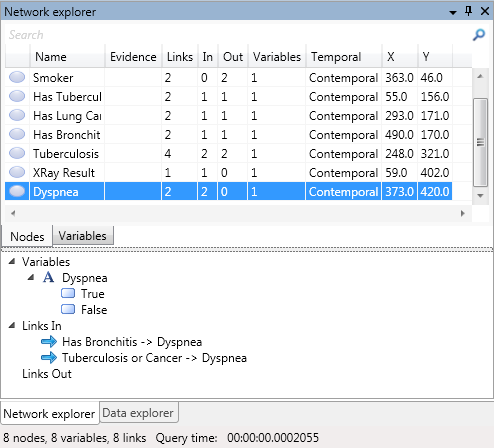
Sorting
To sort a column, click on the column header. Click again to reverse the sort direction.
NOTE
To find all root nodes, click on the In column header (Nodes tab), to sort by the number of incoming links. Root nodes will have 0 incoming links. To find all leaf nodes, click on the Out column header (Nodes tab), to sort by the number of outgoing links. Leaf nodes will have 0 outgoing links.
Filtering
To filter either nodes or variables, type in the Search text box. In the Nodes tab, items are filtered based on node name. In the Variable tab, items are filtered based on both node and variable name.
To remove the filter, click on the Cross button within the Search text box, or press the Escape keyboard shortcut.
Editing
When nodes or variables are selected in Network explorer, actions can be performed on the selected items by either clicking on the ribbon toolbar in the main window, or by right clicking to bring up a context menu. Properties of the selected items can also be edited via the Properties window.
The actions available are the same as in the network viewer.
NOTE
Click Find in the Nodes context menu, to navigate to the node in network viewer.