Data connection editor
Data Connection Editor is used to edit existing, or define new connections to data sources, such as databases and spreadsheets.
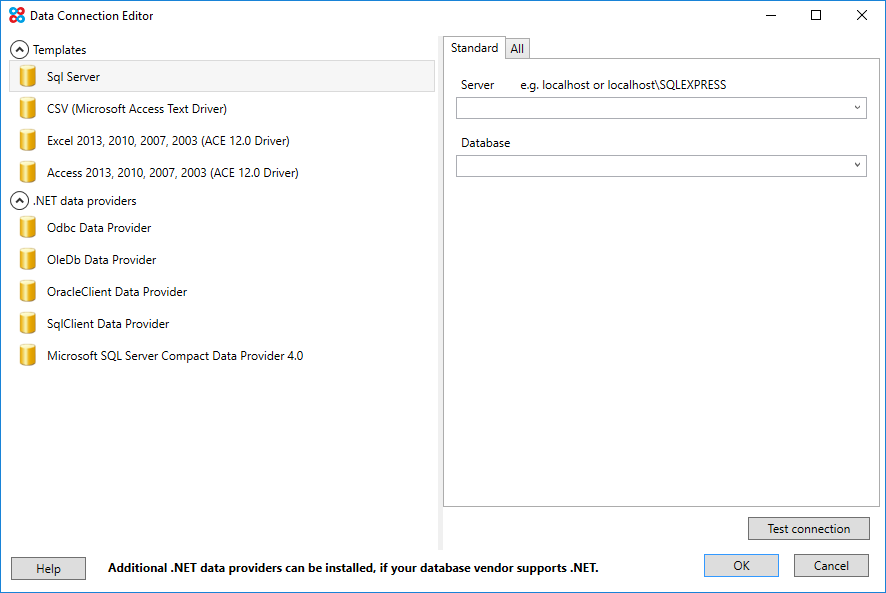
Opening Data Connection Editor
Data Connection Editor is opened via Data connection manager when creating a new Data Connection or editing an existing Data Connection.
Creating a new Data Connection
- First select the type of data source in the left hand pane.
All the data sources that are listed are .NET data providers.
NOTE
Additional .NET data providers can be installed and will then appear in the list. To install an additional provider, visit the database vendor's web site and check if they provide a .NET data provider.
If a .NET data provider cannot be found, some database vendors provide an OleDb provider or an ODBC driver, which can be used with the .NET OleDB Data Provider, or the .NET Odbc Data Provider respectively.
Once a data provider has been selected, properties specific to that type of data source will appear in the right hand pane. The entire list of properties, for the selected data provider can be edited by clicking on the tab entitled All. In addition, for common data sources, Bayes Server provides a summary screen to simplify the process.
Click the Test Connection button, to verify that a connection can be established.
Click the OK button to add the new Data Connection.
Editing an existing Data Connection
When editing an existing Data Connection the type of data source cannot be changed, therefore the left pane is disabled.
Properties for the Data Connection can be modified in the tab entitled All. Once changed, click Test Connection to ensure a connection can be established, and then OK to accept the changes, or Cancel to ignore the changes.