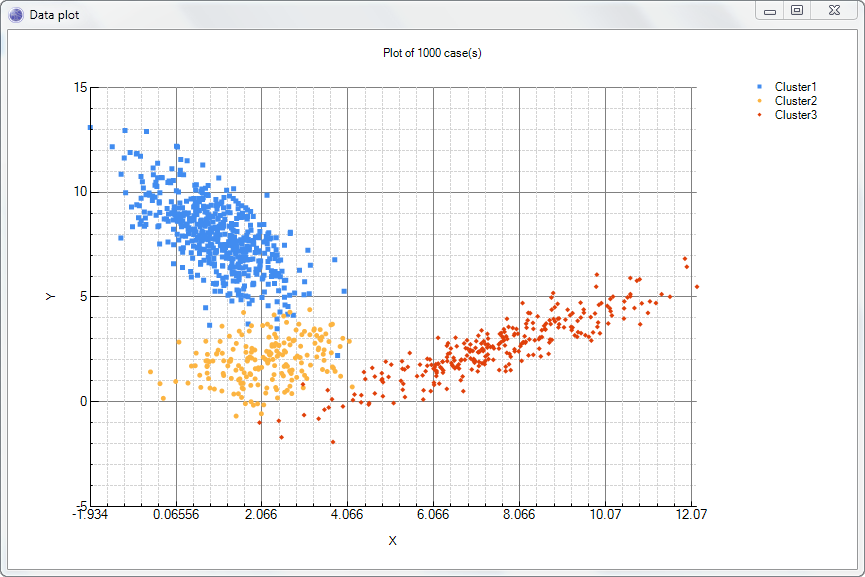In this exercise we will generate sample data from a Bayesian network, via the Bayes Server User Interface.
 Prerequisites
Prerequisites
1 - Bayes Server
Bayes Server must be installed, before starting this walkthrough.
An evaluation version can be downloaded from the Bayes Server website. |
Open the model
Launch Bayes Server, and on the Start page click the Bayesian network entitled 'Walkthrough 2 - Mixture Model' in the Sample networks pane.
 Tip
TipIf the Start page is not set to display on start up, or has been closed, click the Start page button, on the View tab, General group.
Generating sample data
Click the Data Sampling button, located on the Data tab of the main ribbon toolbar. This will launch the Data Sampling window.
Change the text in the Case count text box to 1000. This will generate 1000 cases.
Click the Start button. The window should look something like this:
 Note
NoteBecause sampling is random, your output will not look exactly the same.
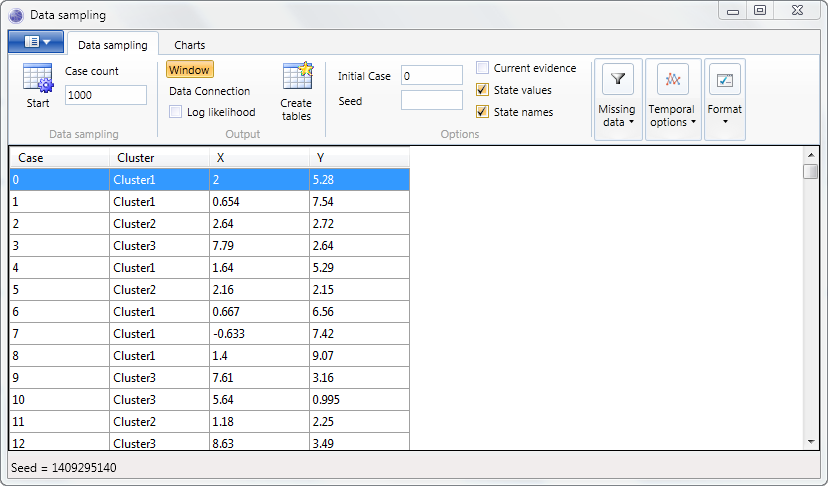
Visualizing the sampled data
Click the Charts tab, located on the ribbon toolbar of the Data Sampling window.
Change the drop down boxes to the following settings.
X: X Y: Y Color: Cluster The ribbon toolbar should look like this:
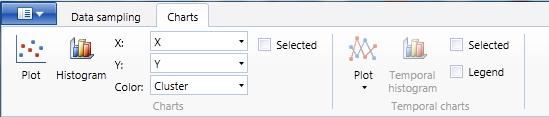
Click the Plot button. The window should look like this:
 Note
NoteBecause sampling is random, your output will not look exactly the same.