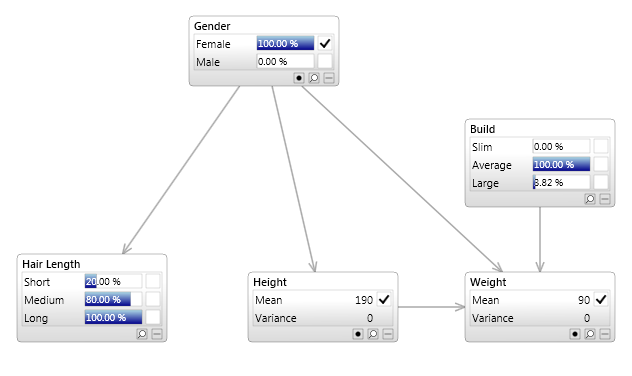In this exercise we will perform some further inference tasks with a Bayesian network.
 Prerequisites
Prerequisites
1 - Bayes Server
Bayes Server must be installed, before starting this walkthrough.
An evaluation version can be downloaded from the Bayes Server website. |
2 - The Bayesian network 'Identification Extended'
This network is available, from either:
The SampleNetworks folder, that is packaged with the course help
By working through Exercise - construction.
Open the Bayesian network
Launch Bayes Server and open the Bayesian network IdentificationExtended.bayes located in the SampleNetworks folder, that is packaged with the course help.
 Note
NoteAlternatively the Bayesian network can be constructed manually in Exercise - construction.
Use the keyboard shortcut F6 to add queries for all nodes.
Log likelihood
Click the check box next to Gender=Female, to set evidence.
Click the check box in the Height node, to set evidence. This will launch the Continuous evidence window.
Enter the value 190, and click the Ok button.
The Bayesian network should look like this:
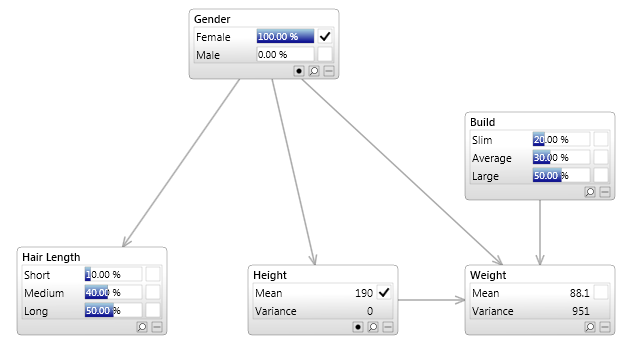
Click the Log likelihood button on the Query tab on the main network toolbar.
This will launch the Log likelihood window, as shown below.
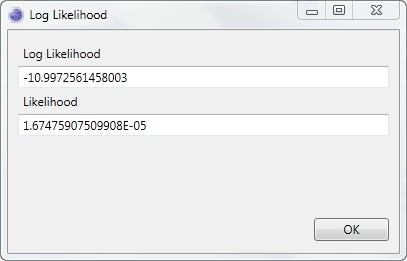
Conflict
Click the Conflict button on the Query tab on the main network toolbar.
This will launch the Conflict window, as shown below.
 Tip
TipPositive values indicate an increasing chance of conflict or a rare case.
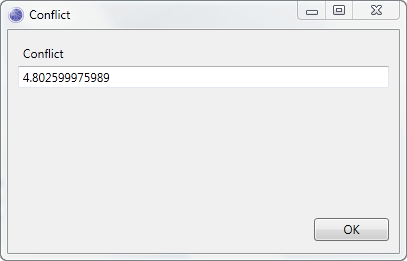
Retract evidence
Turn the Retract evidence toggle button to on. This button is located on the Query tab on the main ribbon toolbar.
The main window should look similar to this:
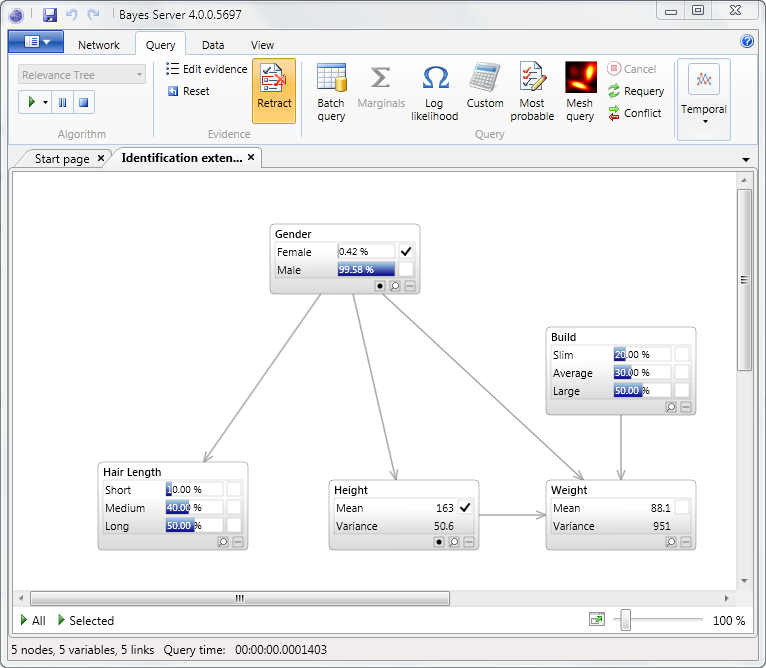
Most probable explanation
Turn the Retract evidence toggle button to off.
Click the check box on the Weight node to set evidence.
Enter the value 90 in the Continuous evidence window.
Click Ok.
Turn the Most probable toggle button to on. This button is located on the Query tab on the main ribbon toolbar.
The Bayesian network should look like this: